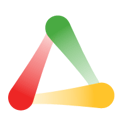Manage team energy, keep up with cross-functional work, and avoid overloading your team
Note: This content reflects our Premium software's default features and labels. For any questions, please email help@rhythmsystems.com.
Why Use the People Energy Map
Team leaders can use this screen to answer these questions: Is anyone overloaded or focused on the wrong things? Who might need help? How is our cross-functional work going?
Managing the workload for your team is hard. This quick snapshot can help you see how the work is going and pinpoint who might need help.
How to Use the People Energy Map
- Go to Execution > Home and choose the Team selector. Click the People Energy Map tab.
- You'll see a list of all your team members and a quick summary of the goals they own. The first column shows KPIs, Quarter Priorities, and Annual Priorities for your Team, and the "Other Goals" column shows individual goals and goals that may be linked to other teams.
- If you scroll down, you'll see people from other teams who are working on goals in your team so you can keep up with cross-functional projects, dependencies, or shared resources.
- Hover over the goals to see the details, or click on the name of the Team Member to see that person's full list of goals for the quarter.
Note: If you are expecting to see people in this list who are not there, they may need to adjust their Team Memberships under User Settings.