Linking Goals
Linking items in Rhythm gives visibility into how your strategy is being executed and allows everyone to understand how their work connects to the big picture.
Note: This content reflects our Premium software's default features and labels. For any questions, please email help@rhythmsystems.com.
Why Linking Goals Matters
Connecting your strategy to execution by linking items in Rhythm is important for 2 main reasons:
- When you look at strategic goals like Winning Moves, this enables you to drill down into the details and understand how this strategy is being executed and how the work is progressing. This visibility allows you to make adjustments quickly and ensure your most important goals get done.
- For team members who are doing the work, they can see how their efforts are moving the company's strategy forward. Understanding how their contributions are connected to the big picture is very motivating and engaging for your team.
How to Link Goals
In Rhythm, you can build this connection by taking the time to link your Winning Moves, Annual Priorities, Quarter Priorities, and KPIs when they are related. Before you start linking items, there are some basic linking rules the software follows:
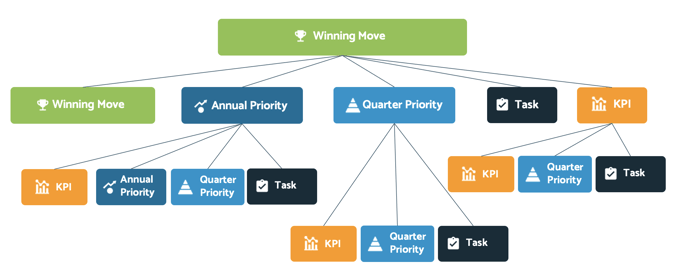
How to Link Goals with Drag and Drop:
Here's the easiest way to link goals:
- In a goal list, choose the Link icon next to the + button in the top right of your screen.
- Find the goal you'd like to link and pick it up by the drag handle.
- Drag the goal over the one you'd like to link it to, and drop it in the drop zone to create a link as a parent or a child goal.
NOTE: You cannot drag and drop goals that break any of the following rules:
- Linking must follow the goal hierarchy displayed above (Winning Moves > Annual Priorities/KPIs > Quarter Priorities/KPIs)
- A goal cannot be linked to itself, and the same goal cannot be both a parent and a child of a goal.
- If Rollup Calculation is turned on, then the status frequency of the child goal must be as often as the parent.
How to Link Goals to a Parent Goal:
Here's how to link your KPI or Priority up to the parent goal it supports:
- When you add a new Goal, you can choose “Save & Link Parent” to choose the right parent goal.
- You can click the Goal Linking icon
 in a list and add a Parent goal from the side panel slide out.
in a list and add a Parent goal from the side panel slide out. - You can click the More Actions button
 in a list and add a Parent goal from the menu.
in a list and add a Parent goal from the menu. - You can open the Goal detail, scroll down on the Summary tab and add a Parent goal from the panel.
How to Link Parent Goals to a Child Goal:
If you are starting from the Parent goal, you can link the supporting Child goals:
- You can open the Goal detail, go to the Project View tab on a Priority detail or the Child Goals tab on KPIs detail and use the + to add child goals
- You can click the Goal Linking icon
 in a list and add a Child goal from the side panel slide out.
in a list and add a Child goal from the side panel slide out. - You can use the More Actions button
 in a list to add Child Goals to a Parent.
in a list to add Child Goals to a Parent. - You can open the Goal detail, scroll down on the Summary tab and add a Child goal from the panel.
Linking Best Practices
- We recommend linking Individual Quarter Priorities to your Team Quarter Priorities and any relevant KPIs that they support.
- We recommend linking Team Quarter Priorities to Company Quarter Priorities that they support.
- We recommend linking Company Quarter Priorities to Annual Priorities that they support.
- We recommend linking Annual Priorities to Winning Moves that they support.
- If your departments do their own Annual Plan, then we recommend linking Team Annual Priorities to Company Level Annual Priorities and Team Winning Moves to Company Level Winning Moves.
- These are our guidelines for best practices, but we recognize that there can be exceptions. For example, it is possible to link a Quarter Priority directly to a Winning Move if there is not a current Annual Priority that it supports.
