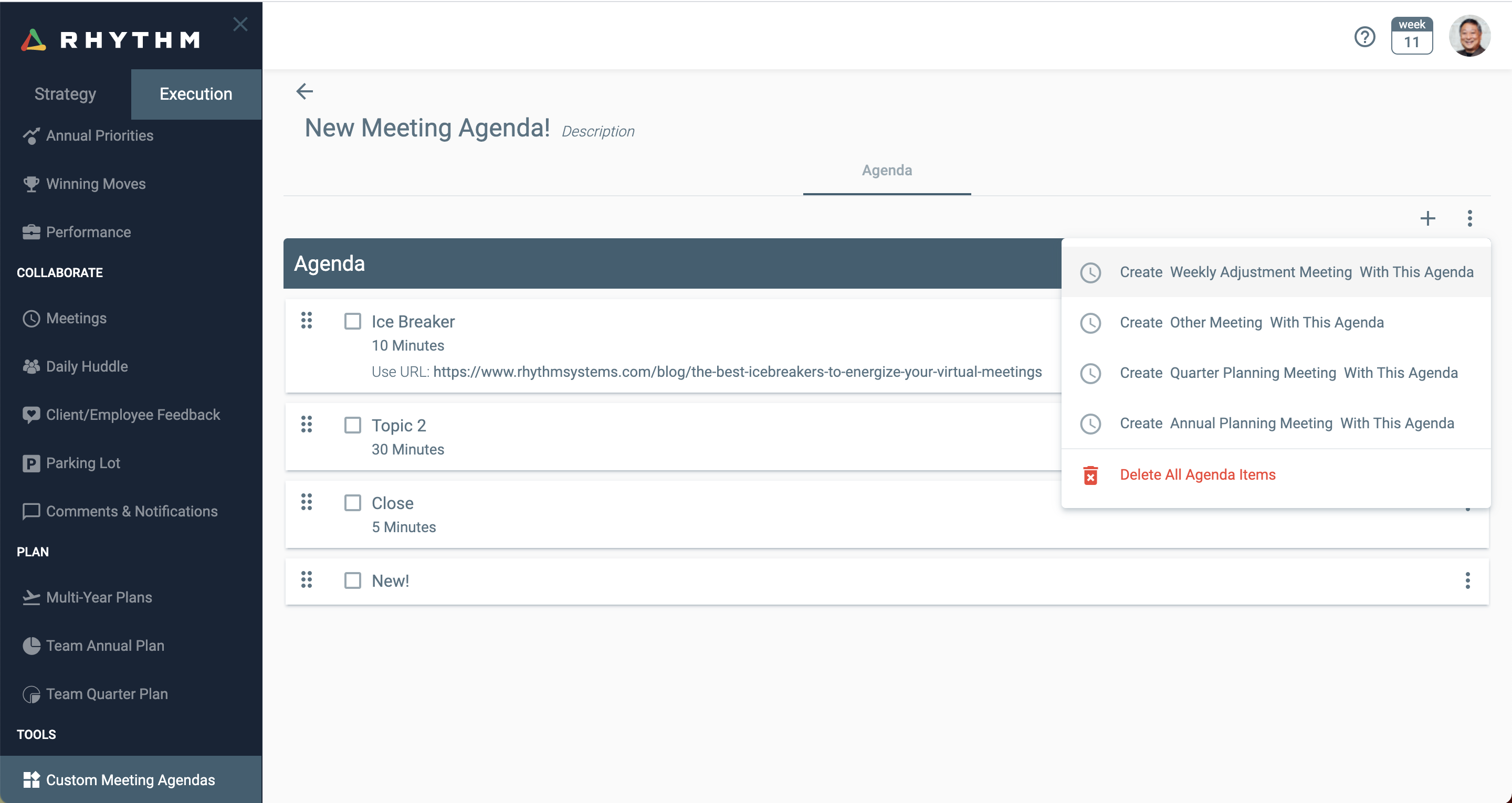Customizing Meeting Agenda Templates
Have effective meetings by creating an agenda template specifically for your team.
Note: This content reflects our Premium software's default features and labels. For any questions, please email help@rhythmsystems.com.
How to Save a Custom Agenda
- Under Execution > Collaborate > Meetings, click a meeting in your list or create a new one
- Go to the Agenda tab of the Meeting, make any changes to the Agenda
- Click on the More Actions button
to the right of the screen and choose “Save Agenda as Template”
When you create a new meeting, choose “Custom” under Agenda to choose this Custom Agenda Template from the list.
How to Edit Agendas
- Under Execution > Tools, click Custom Meeting Agendas.
- Find the agenda template you’d like to edit in the list. Click on the Name to open the details.
- To edit the name or description of the Custom Meeting, click on the text to pull up the editor.
- To add new Agenda items, click the + to the right of your screen.
- To reorder Agenda items, click on the handle
to drag and drop them.
- To edit an Agenda item name, URL or duration, click the name of the item to open the detail, make edits, and Save your changes.
- To delete an Agenda item, click on the More Actions button
to the right of the item and choose “Delete from System”
TIP: You can click the More Actions button to create a meeting with this agenda template right from this screen (see below).