Closing Goal Status for the Quarter
Reflecting on your goals at the end of the quarter is critical to learn, make adjustments, and perform even better in the future.
Note: This content reflects our Premium software's default features and labels. For any questions, please email help@rhythmsystems.com.
Why Close Goals
Closing the loop on each goal for the quarter will help you understand whether or not they were successfully completed. It can be tempting to move on to the next quarter with a clean slate, but this mindset overlooks the opportunity to learn from what we've done, celebrate success, and capture insights and adjustments for the future.
How to Close Goals
The software will prompt you to add a closing status to your goal after you mark it Complete or when you enter your status for week 13. You can also enter the closing status for a goal from the Goal Summary tab by switching from the 13-week race view to the Quarter Close view.
When you get to the closing status pop up, here's what to do:
- Answer whether the goal was successfully completed for the quarter. Even if this is a goal that stretches into the future, you can assess whether your execution this quarter was successful and if are on track to achieve the goal on time.
- Enter your closing status (Red, Yellow, Green and/or Projected, Actual, Variance). The software will automatically pull in the last status you entered, but you can update it here if your status for the final week of the quarter didn't reflect your overall performance on the goal.
- Add a short Reflection. What went well? What didn't go well? What did you learn? What adjustments do you need to make?
Your closing status and reflection will display on the Goal Summary tab. It will be collapsed by default unless you've added a Quarter Close status:

How to Review Quarter Close Insights
Execution Summary
Use the Execution Summary for the Team or Individual to see a high-level snapshot of the quarter's execution. You can see how many goals still need to be closed as well as how many goals were completed successfully:
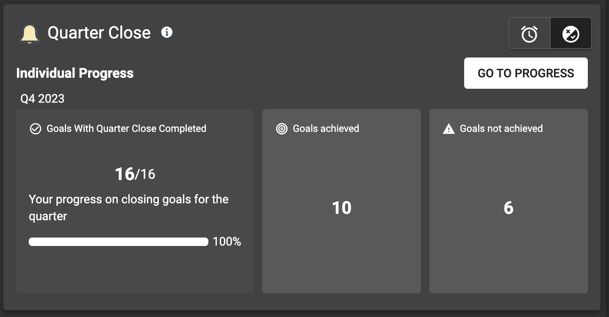
Detailed List View
Use the "Quarter Close" view in any list of goals to see the closing status and easily read through the reflections. This is helpful for Individuals completing the quarter close process or for Teams reviewing their progress together in a retrospective meeting.
